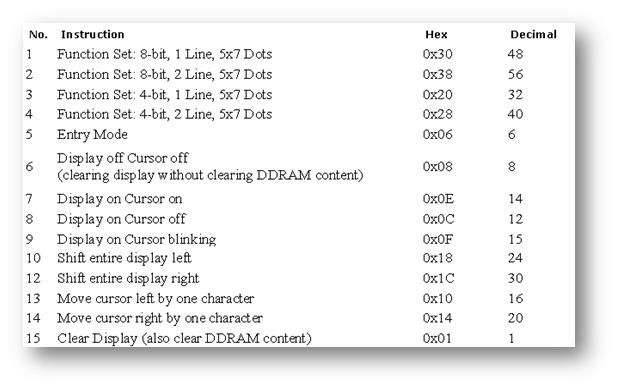
/* Name : Main.c
* Purpose : Source code for LCD Interfacing with ATMEGA16.
* Author : GEMICATES
* Date : 10-07-2017
* Website : www.gemicates.org
* Revision : None
*/
#include<avr/io.h> // Header File for ATMEGA16
#include<util/delay.h> // Include Delay Function
#define LCD PORTD // To Set Port D as LCD'S DATA I/P Purpose
#define CNT PORTA // To Set Port A as LCD'S Command Purpose
#define RS PA0 // To Set Port A Pin 0 as Register select pin
#define RW PA1 // To Set Port A Pin 1 as Read write pin
#define EN PA2 // To Set Port A Pin 2 as Enable pin
/* SUBROUTINE FUNCTIONS */
// FUNCTION TO SEND LCD COMMAND
void lcd_cmd(unsigned char cmd)
{
LCD=cmd;
CNT=(0<<RS);
CNT=(0<<RW);
CNT=(1<<EN);
_delay_ms(1);
CNT=(0<<RS);
CNT=(0<<RW);
CNT=(0<<EN);
_delay_ms(50);
return;
}
// FUNCTION TO SEND LCD DATA
void lcd_data(unsigned char data)
{
LCD=data;
CNT=(1<<RS);
CNT=(0<<RW);
CNT=(1<<EN);
_delay_ms(1);
CNT=(1<<RS);
CNT=(0<<RW);
CNT=(0<<EN);
_delay_ms(50);
return;
}
// FUCTION TO PRINT STRING
void lcd_string(unsigned char *str)
{
int i;
while(str[i] != '\0')
{
lcd_data(str[i]);
i++;
}
}
/* MAIN FUNCTION */
void main()
{
DDRD=0xff; // To Set Port A as Output
DDRA=0x07; // To Set Port A as Output
lcd_cmd(0x38); // For using 8-bit 2 row mode and 5x7 Dots of LCD
_delay_ms(1);
lcd_cmd(0x0e); // Turn display ON for cursor blinking
_delay_ms(1);
lcd_cmd(0x0c); // Display On cursor Off
_delay_ms(1);
lcd_cmd(0x01); // Clear screen
_delay_ms(1);
_delay_ms(50);
lcd_cmd(0x87); // Bring cursor to position 7 of ROW 1
lcd_data('H'); // Print Char
lcd_data('I'); // Print Char
lcd_data('!'); // Print Char
lcd_cmd(0xc4); // Bring cursor to position 4 of ROW 2
lcd_string("**GUYS**"); // Print String
_delay_ms(1000);
lcd_cmd(0x01); // Clear screen
_delay_ms(1);
lcd_cmd(0x83); // Bring cursor to position 3 of ROW 1
lcd_string("WELCOME TO");// Print String
_delay_ms(500);
lcd_cmd(0xC4); // Bring cursor to position 4 of ROW 2
lcd_string("GEMICATES"); // Print String
_delay_ms(1000);
while(1)
{
lcd_cmd(0x80); // Bring cursor to position 0 of ROW 1
lcd_string("PROGRESS THROUGH");
lcd_cmd(0x1C); // Shift entire display left
lcd_cmd(0xC3); // Bring cursor to position 3 of ROW 2
lcd_string("INNOVATION");
lcd_cmd(0x18); // Shift entire display right
}
}
